["graphviz", "images/sample1.png"]
---------------------------------------------------------------------
digraph G { rankdir=LR; Graphviz->AsciiDoc->HTML}
---------------------------------------------------------------------
「百聞は一見にしかず」なので、 まずはごらんあれ。
簡単な例
論理的なつながりを表現するだけです。
これが、次のように描画されます。

状態遷移図
次のURLにはとても参考になるGraphvizのサンプルがあります。
- GraphViz Text-to-Flowchart Examples
-
http://flickr.com/photos/kentbye/sets/72157601523153827/detail/
Graphvizでは図の大きさや色なども指定することができます。
["graphviz", "images/sample2.png"]
---------------------------------------------------------------------
digraph automata_0 {
size ="8.5, 11";
node [shape = circle];
0 [ style = filled, color=lightgrey ];
2 [ shape = doublecircle ];
0 -> 2 [ label = "a " ];
0 -> 1 [ label = "other " ];
1 -> 2 [ label = "a " ];
1 -> 1 [ label = "other " ];
2 -> 2 [ label = "a " ];
2 -> 1 [ label = "other " ];
"Machine: a" [ shape = plaintext ];
}
---------------------------------------------------------------------
これは次の状態遷移図となります。
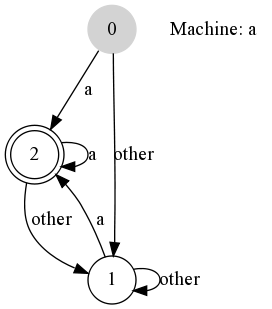
データツリー
基本的には状態遷移図と同じですが、 データツリーの表現することも簡単です。
["graphviz", "images/sample3.png"]
---------------------------------------------------------------------
digraph g {
node [shape = record,height=.1];
node0[label = " | G| "];
node1[label = " | E| "];
node2[label = " | B| "];
node3[label = " | F| "];
node4[label = " | R| "];
node5[label = " | H| "];
node6[label = " | Y| "];
node7[label = " | A| "];
node8[label = " | C| "];
"node0":f2 -> "node4":f1;
"node0":f0 -> "node1":f1;
"node1":f0 -> "node2":f1;
"node1":f2 -> "node3":f1;
"node2":f2 -> "node8":f1;
"node2":f0 -> "node7":f1;
"node4":f2 -> "node6":f1;
"node4":f0 -> "node5":f1;
}
---------------------------------------------------------------------
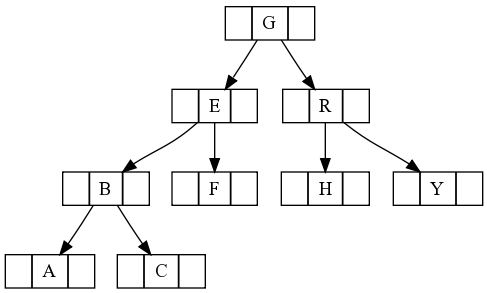
クリティカルパス
["graphviz", "images/sample4.png"]
---------------------------------------------------------------------
digraph G {
node [ fontname="Helvetica-Bold", shape="circle", width="0.3",
style ="setlinewidth(2),filled" color="black",
fillcolor = "pink", label=""];
edge [ fontname="Helvetica-Bold", fontsize="16", style="bold" ];
graph [ rankdir="LR", ranksep="0.4"];
{ rank = same; B; D;}
A -> B [ label = "3", color="red"];
B -> C [ label = "2"];
B -> E [ label = "1", color="red"];
E -> C [ label = "3", color="red"];
A -> D [ label = "2"];
D -> C [ label = "3"];
}
---------------------------------------------------------------------
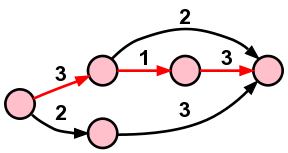
日本語
日本語も大丈夫です。
フォントの指示でTrueTypeの日本語フォントを指示するために、 フォントファイルを記述します。
Graphvizの古いバージョンではハイフォン(-)が フォント名にあると失敗するとの報告もあるようです。
["graphviz", "images/sample5.png"]
---------------------------------------------------------------------
digraph G {
fontname="VL-Gothic-Regular";
rankdir=LR; 松->竹->梅
}
---------------------------------------------------------------------
これが、次のように描画されます。
